If you want to fix the DS4 Windows not detecting controller issue quickly, read this post.
As you may be aware, DS4 is a portable and open-source software that allows you to get the most out of Sony's DualShock 4 gaming device on your computer. It works as an emulator, allowing you to play a variety of fascinating games that would otherwise be unavailable. However, if DS4 Windows fails to identify the controller, it becomes a source of anxiety for avid players.
If your DS4 isn't detecting the controller, your search engine has fortunately directed you to the right location. You will find the best way to fix the DS4 Windows not detecting the controller problem in this article.
RED MORE: How to Fix ‘Unreal Engine 4 Crashing’ on PC
Why isn't my controller being detected by DS4 Windows?
Many gamers have asked us why their DS4 isn't identifying their controller on Windows 10. We've included its response below so that everyone is aware of the problem's causes.
- An issue with a Windows update
- Drivers that are faulty or outdated
- Disabling the controller by accident
Let's get started with the repairs now that you're aware of the root causes of DS4 not detecting the controller on Windows 10.
Fixes for DS4 Windows Not Detecting Controller in a Snap
Fix 1: Uninstall and reconnect the DS4 controller.
- Close your DS4 Windows and disconnect the DS4 controller.
- To get the Run utility, press the Windows and R keys together.
- When the Run utility appears on the screen, type Control Panel and click OK to invoke it.
- Select Devices and Printers from the list of available options under Hardware and Sound.
- Select Properties from the menu that comes when you right-click on the game controller icon that shows on your screen.
- To check the properties of the HID-compliant gaming controller, go to the Hardware tab and double-click it.
- To uninstall a device, go to the Driver tab and select Uninstall Device.
- Disconnect the controller from your computer once you've completed the preceding instructions.
- Connect your DS4 controller to your computer using DS4 Windows.
- Check to see if DS4 Windows detects the controller on Windows 10.
Fix 2: Restart the DS4 controller.
Certain software defects deactivate the DS4 controller, resulting in problems such as the DS4 Windows controller not connecting. As a result, you can re-enable the controller to resolve the issue. You can do it by following the step-by-step instructions below.
- Look for Device Manager using Windows' search option and open it.
- Expand and view Human Interface Devices by selecting it.
- Use the HID-Compliant game controller to make two clicks.
- On Windows 10, enable the controller so that it is recognized by DS4.
Fix 3: Make sure the controller driver is up to date (Recommended)
Fix number four is to uninstall the Windows update.
- Make the Settings panel display on the screen by pressing Windows+I on the keyboard.
- Now select Update & Security from the drop-down menu.
- Select the option to view installed update history.
- Select the option to Uninstall Updates from your computer.
- After that, click the update button, and DS4 will no longer recognise the controller.
- Remove the troublesome update.
- Make careful to restart your computer after you've finished the removal process.
Fix 5: Check for hardware changes on the computer.
When you have recently uninstalled a driver/application, scanning the PC for hardware changes will help you fix the DS4 Windows not detecting the controller issue. If you have recently conducted any of these actions, follow these steps to have your computer scanned.
- On your computer's screen, open the Device Manager program.
- Select the Action tab and, from the drop-down menu, select the Scan for Hardware Changes option.
- After the scan completes, inspect whether the issue is gone or still DS4 Windows is not detecting the controller on Windows 10.
Fix for DS4 Windows not detecting controller
We looked at how to fix the DS4 Windows not detecting the controller problem in this article. To cure the problem fast and easily, you can attempt these changes one at a time or directly run the driver update with Bit Driver Updater.
If you have any other information about how to resolve the DS4 Windows not detecting the controller on Windows 10 issue, please share it in the comment section.
Be a regular reader of the Innovana Blog for additional helpful information on resolving bothersome tech issues.
Final Words on: How To Fix DS4Windows Not Detecting Controller Windows
The problem of DS4 Windows Not Detecting Controller is very common and annoying. Many users are always in search of the best methods to overcome this issue on their Windows PC easily and quickly.
With the help of the above write-up, we have discussed the best methods that are useful in rectifying and fixing DS4 Windows Not Detecting Controller issues on a Windows PC. You can ask your questions regarding the methods that are explained in this article in the comments section provided at the end.
red more:How to Fix Blue Yeti Drivers Not Detected or Recognized on Windows PC
red more:Review of Bit Driver Updater-Is it the Best Driver Updater
red more:[Solved] ARK Crashing Issues | 2021 Complete Guide
red more:How to Quickly and Easily Remove Static Noise on Windows 10
red more:HOW TO MAKE MONEY ONLINE FOR FREE: 11 BEST WAYS IN 2022

![How to Fix DS4 Windows Not Detecting Controller [Solved] How to Fix DS4 Windows Not Detecting Controller [Solved]](https://blogger.googleusercontent.com/img/a/AVvXsEh2gg8I8u3eavbQNY70hPMVzyRN2cDb5UIbO_FrThVd3xgta2ghLtYWtpPH3OmueT1yxhI5CGwds05ioCfEPXgO_l8VgDo6YcXVWwkLHQpX_YDJ_X4A80yAquZ4_-PzxcbAaWhFhkTYmigWeBm-JHLhs4FpBGQgs27DPB09j14SXsEVoN8inT51AWtr=w640-h281)
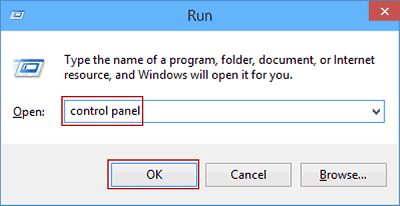


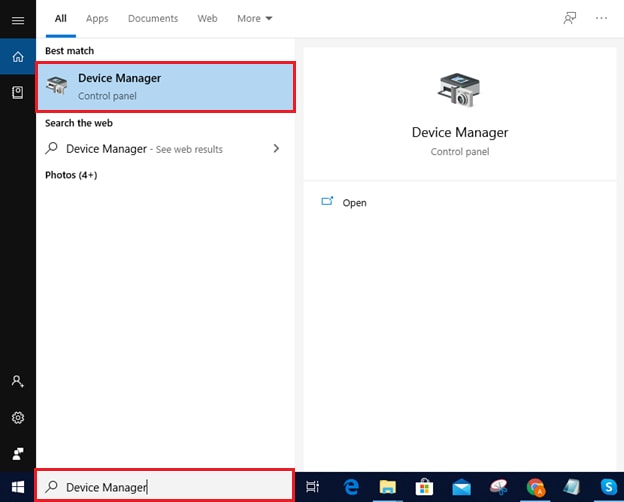

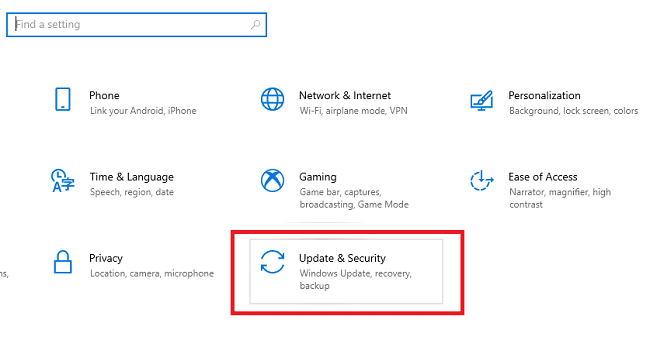
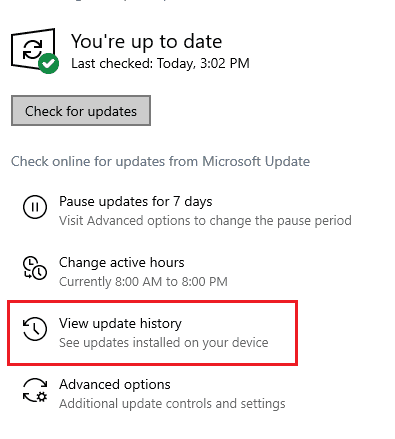

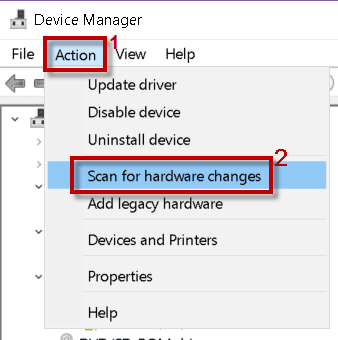
إرسال تعليق